Looking to unsubscribe from ChatGPT Plus? You’ve landed in the right place! This comprehensive guide will walk you through the process of unsubscribing from ChatGPT Plus or GPT-4 with ease. Whether you’ve subscribed through chat.openai.com or via the Google Play Store, we’ve got you covered. Let’s dive in!

Unsubscribing from ChatGPT: A Clarification
Before we delve into the steps, it’s crucial to understand a fundamental aspect: uninstalling the ChatGPT Android app from your device will not cancel your ChatGPT Plus subscription. This is a common misconception and a point that requires emphasis.
Unsubscribe from ChatGPT Plus via chat.openai.com
If your subscription journey began on chat.openai.com, here’s how to opt out:
- Head over to chat.openai.com and log in to your account.
- Navigate to the settings section.
- Under the subscription tab, you’ll find an option to cancel your ChatGPT Plus subscription.
- Follow the prompts to complete the cancellation process.



Unsubscribe from ChatGPT Plus via the Google Play Store App
Subscribed via the Google Play Store app? Here are the steps to cancel your ChatGPT Plus subscription:
- Launch the Google Play Store app on your Android device.
- Ensure you’re signed in with the Google account used for subscribing to ChatGPT Plus.
- Tap on the Menu, then head to Subscriptions.
- Find and select the ChatGPT Plus subscription.
- Hit Cancel Subscription and follow the on-screen instructions.




Unsubscribe from ChatGPT Plus via the Google Play Website
If you prefer using the Google Play website for managing subscriptions, follow these steps:
- Go to play.google.com.
- Ensure you’re signed in with the Google account used for subscribing to ChatGPT Plus.
- Click on My Subscriptions on the left.
- Find and select the ChatGPT Plus subscription.
- Click on Manage, then Cancel Subscription.
- A confirmation pop-up will appear; click Yes to confirm the cancellation.



Unsubscribe from ChatGPT Plus via Apple App Store on iOS
For those who embraced ChatGPT through the Apple App Store, the process to discontinue is slightly different since your subscription is managed by Apple, not ChatGPT. Here’s a step-by-step guide to canceling your subscription:
- On your iPhone, navigate to “Settings.”
- Tap on your name displayed at the top.
- Now, select “Subscriptions” to view all your active subscriptions.
- Scroll through the list until you find “ChatGPT” and tap on it.
- You’ll see an option to “Cancel Subscription.” Go ahead and tap it.
- A pop-up window will appear for confirmation. Tap on confirm to finalize the cancellation.
Please Take Note:
- Remember, just deleting your ChatGPT account via the web interface will not cancel your ChatGPT Plus Subscription on iOS.
- Your Apple App Store account will be billed 24 hours before the end of the current subscription period.
- Even after cancellation, the subscription features will stay active in your account until the end of the current paid period.
For a more in-depth guide on managing subscriptions on iOS, Apple has a detailed tutorial here.
Subscription Billing and Cancellation Information
It’s essential to note that your Google Play Store account will be charged 24 hours before the end of the current subscription period. Even after canceling, the subscription features will linger in your account until the end of the current paid period.
For a more elaborate guide on managing subscriptions on Android, Google’s official guide on how to Cancel, pause, or change a subscription on Google Play is a fantastic resource.
Conclusion
Canceling your ChatGPT/GPT4 Plus subscription is a straightforward process once you know the steps. Following the above instructions based on your subscription method will ensure a hassle-free cancellation. Remember, uninstalling the app won’t cancel your subscription, so be sure to follow the correct steps to avoid any unwanted charges.
Explore More
If you found this guide on how to unsubscribe from ChatGPT helpful, you might also enjoy diving into other tech-centric topics we’ve explored. Check out our deep dive into the burgeoning realm of virtual realities in our post: Inside the Metaverse: The Next Big Thing.

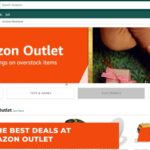

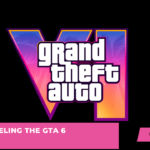
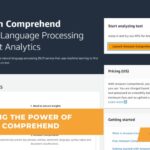
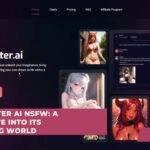
1 thought on “Easy Unsubscribing: Your Guide to Leaving ChatGPT Plus”